  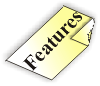 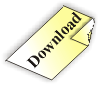 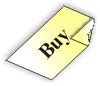 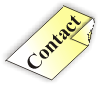 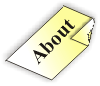 YellowMemo Network Memo Page YellowMemo can be used
as an in-house (or corporate) messaging system. Configuring multiple
YellowMemo
installations (computers) to point to the same network share allows
multiple
users to share notes. The notes appear on all the subscriber machines
automatically.
When a new note is created in the shared directory, it pops up on all the running YellowMemo computers that are subsribing to this share. When any of the notes change in the shared directory, that note will pop up on the user's screen. If that note is already showing, the note is refreshed, displaying its new content. If a note is deleted, it will disappear from the screen on all the subscribing machines. 
When someone
deletes a memo, YellowMemo saves the
memo into the
'Deleted' folder. By default, the 'Deleted' folder is not visible. One
can view it by checking the 'Enable Deleted' check box on the main
panel. The deleted Memo can still be used, and it is accessible under
the same name as its original, with the small exception of the
'Deleted'
string is pre-pended to its memo path. To restore a memo, one may use
the 'Copy Memo'
and paste facility and re-create the memo under any arbitrary heading.
A note change is accompanied by a notification sound, which is highly configurable. YellowMemo can be set up to play any sound present on the system, and can be configured to use the system beep in a variety of manners. YellowMemo works with any standard Windows share, and any UNIX Samba (SMB) share. One can even configure YellowMemo to share the Memo directory with others on the local machine. 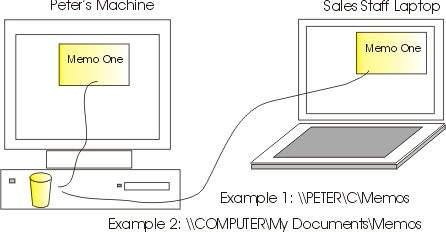 YellowMemo network
memo works on Windows and SMB shares by
comparing the local content's modify dates with the remote content
modify
dates. If
there is a difference, the program will take the appropriate action,
like showing, refreshing or hiding a memo. The compare takes place
every timer cycle. The timer cycle can be set on the setup screen, and
it defaults to one minute.
[Back to Home Page] [Go to Download Page] Copyright © by Peter Glen |