|
Editing a
YellowMemo Memo
YellowMemo allows one to
re-use any previously created memo. All parameters, with the exception
of the memo's title can be edited.
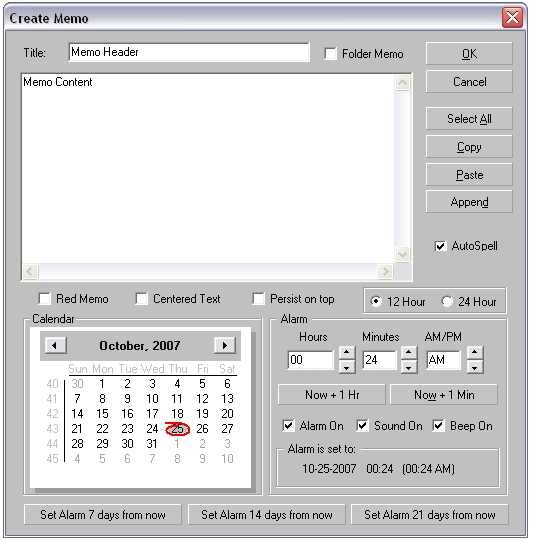 |
On the screen shot to the left, we double clicked the memo titled
'Example memo'. The memo editing screen showed, with the current memo
details pre-filled.
With the exception of the title, every field of the memo
can be edited.
One can set a new alarm, make the memo a special red memo
(for attention grabbing), make the memo a 'persistent memo' (the on top
feature). When the memo is set as 'persist on top' it will not be
covered by other application windows. This assures that the memo is
always in front of you, for a safe and sure reminder. With the
transparency feature, this is an ideal reminder that does not distract
you from your normal computing tasks.
When setting a new alarm, one can specify the alarm's alerting
parameters. This is on a per alarm basis, and allows silent alarms.
alarms with a speaker, alarms with a system beep or any combination of
the above.
The 'Select All' button's operation allows one to select the
text in the panel's main entry window. The copy button puts the
selected contents to the clipboard. The paste button pastes the
clipboard contents into the current insertion point at the cursor.
Pressing 'Cancel' will discard all the changes made to this memo.
Pressing OK will save the alarm, and evaluate the alarm queue. The
alarm queue will be set to the next chronologically ordered memo. |
[
Prev:
Setting an Alarm ] [ Next: Setting
up YellowMemo
]
Copyright © by Peter
Glen
|

